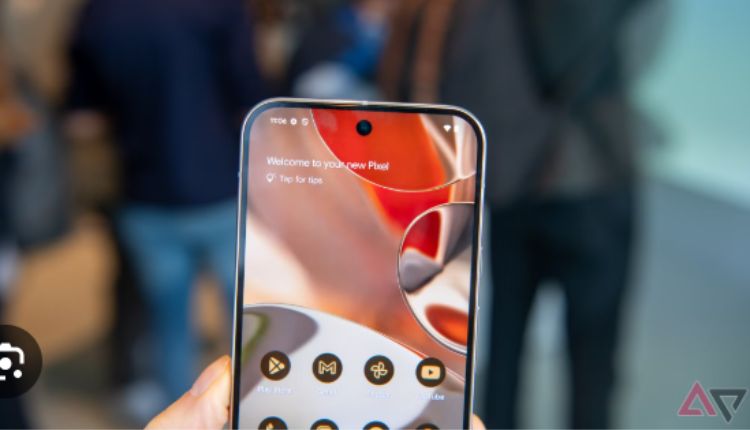Users can customize their home screens by rearranging and spacing app icons to suit their personal style and workflow. Icons can also be grouped into folders for better organization.
Apps Home Screen
The home screen is the primary entry point for a smartphone, offering users immediate access to apps and (depending on the OS) notifications. The home screen can be customized with widgets, shortcuts and at-a-glance apps that provide easy access to functions, settings and information. It is a highly personal and customizable interface, which can say a lot about the user.
A home screen is typically managed by a launcher, an app that controls the appearance and layout of icons and other elements on the home screen. A default launcher comes with most phones but there are many available on Google Play, allowing users to choose a launcher that fits their needs.
If you have a Pixel or Samsung phone and want to change your home screen launcher, the process is straightforward. From the phone’s Settings you can go to Apps > Default apps and from there change your choice. There are also launchers that focus on functionality, such as Big Launcher which provides a simple home screen with large icons for quick access to important apps.
Apps are displayed as either widgets or icons on the home screen and can be arranged and organized into folders. A long press on a home screen icon or widget will present a menu with other actions including the ability to move the item, create a folder or delete it from the home screen. To delete an app from the home screen without uninstalling it, the app icon will have a small minus sign on it that can be pressed.
The home screen is a powerful tool that can help you become more productive on your mobile device. You spend a lot of time each day looking at your home screen, so why not make it work for you? The options are almost limitless. By tweaking a few simple settings, you can have a personalized and functional home screen that will help you get more done with less effort. So give it a try and see how you can improve your workflows by getting organized on your home screen.
Widgets Home Screen
A widget is a mini-application that lets you display timely information from apps right on your home screen, Lock Screen, or Today View. It’s a great way to quickly see the weather, news, upcoming events, or more without having to open the app.
There are a few different types of widgets that let you do everything from display your calendar to keep up with your favorite social media. Some even offer a way to create a slideshow of your most important photos. Widgets are customizable and can be moved around easily by dragging them to the desired spot on your home screen. You can also organize them into folders to help you find the one you want to use.
If you are a fan of video, there are some widgets that feature short looping animations to add a dynamic effect to your home screen. Others offer a more abstract effect with animated patterns or visualizers that help to make your home screen stand out.
Some widgets also allow you to change the update frequency so that they only refresh when you need them instead of every few seconds. This can save you battery life.
You can also use a widget to show a summary of your latest messages or notifications so that you can easily find them. This is useful if you are constantly getting notifications from multiple apps and don’t want to be interrupted while working on something.
Another popular feature is the ability to create a “widget stack” that changes the content in a certain area based on how you use your phone. This can include things like music, reminders, and travel plans that can change throughout the day.
You can also add a widget to the Lock Screen to get quick access to important information such as your current temperature, air quality, or battery level at a glance. To do so, touch and hold an empty area of your home screen or an app icon until all the apps start to jiggle. Then select a widget and choose a size. You can also edit a widget to move it, change its background, or delete it completely.
Backgrounds Home Screen
With iOS 18 came the ability to customize your home screen with aesthetically pleasing wallpapers and other changes that allow you to tailor your display to fit your aesthetic. You can remove app labels, change the color of your app icons, arrange them in new ways and more. But before you can get started with that, it’s important to figure out what kind of aesthetic you want.
The most obvious way to affect how your home screen looks is with the background image. There are a variety of different options, from simple colors to elaborate landscapes. You can even choose a photo that you’ve uploaded to your Camera Roll. Once you’ve chosen a background, tap the “Done” button to set it as your Lock and Home Screen wallpaper. This will create a “Wallpaper Pair,” which can be modified whenever you like.
For those who are into a more minimalistic aesthetic, try this pastel pink beach background. For the bohemian, travel-lovers and Polaroid-snapping types, this mystical landscape could be your home-screen backdrop. For those with a passion for the ocean, this sunset-on-a-pink-beach wallpaper is perfect. Alternatively, for those who prefer the mountains and snow, this landscape will give your phone the winter vibes.
You can also use dynamic wallpapers, which will refresh a new image every day. To find a dynamic wallpaper, select the Wallpapers category and then choose Photo, People, Photo Shuffle, or one of the other categories that include Weather & Astronomy, Emoji, and Color. If you’d like to stylize your wallpaper, you can do that by touching and holding a blank area of the screen and then selecting Wallpapers > Stylize. You can then choose a style to apply.
Wallpapers Home Screen
The home screen is the primary navigation screen of a smartphone or tablet. It contains shortcuts to commonly used apps and can be customised by the user. This customization includes changing the wallpaper, adding and removing widgets, and customizing the clock and fonts. A widget is a small application that displays information such as the weather or to-do list and can be moved around the home screen. A wallpaper is the picture that appears as a background on the home screen. It can be a standard image supplied with the device or a personal photo of a family member. It can also be a live wallpaper that moves according to the time of day or responds to tapping the screen or offers other information.
The most common way to change the wallpaper on a device is to select a new one from the settings app. A user can choose a photo from the gallery, an image from the internet, or even a live image of a scene. Changing the wallpaper is easy but requires some knowledge of the home screen layout and functionality of the phone or tablet. For example, the home screen may have several rows and columns of icons that are divided into different sections known as blocks. Depending on the user’s preference, a block can be labelled with an icon or text to easily identify it.
More Words
Some users take their home screen customization to an extreme level, creating complex multi-page setups that showcase their creativity and individuality. However, this is not practical for most users and can result in a confusing, difficult to navigate experience. A better approach is to keep the home screen simple and well organised by grouping app icons into folders and placing less frequently used apps in a separate second screen with an accessible shortcut to them. This will make the home screen easier to use and reduce the risk of the user getting lost in the many features offered by the device.
Reach more